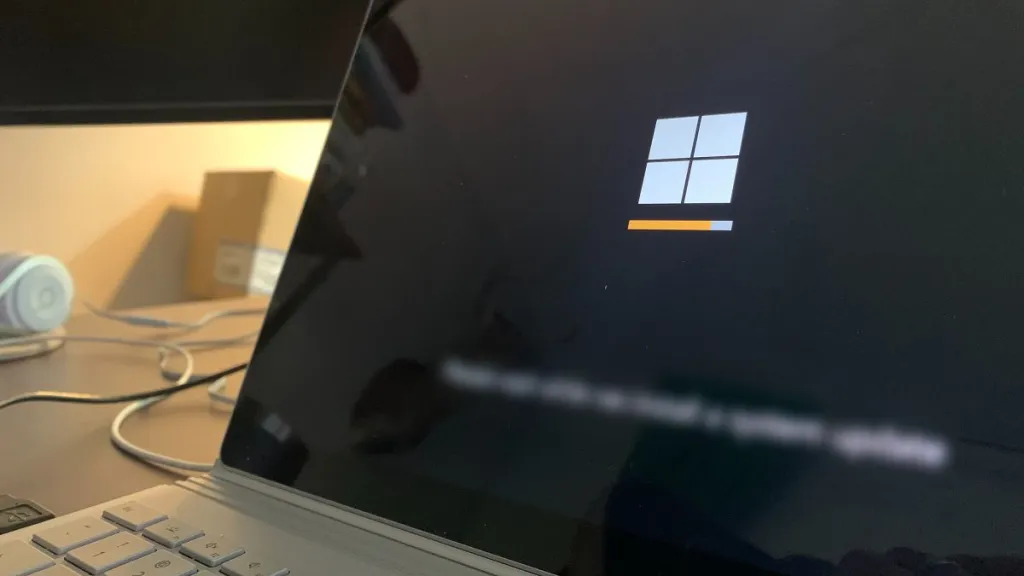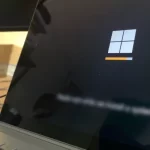How to set Google Chrome as your default web browser on Windows 11 and 10
The web browser is a fundamental tool in our daily online activities, and each user has their personal preferences. Whether you use Windows 11 or Windows 10, the following steps will allow you to quickly set Chrome as your default browser.
Google Chrome is a popular web browser known for its speed, security, and user-friendly features. Setting Chrome as your default browser ensures that all web links and associated files open automatically in Chrome for a seamless browsing experience. Let’s explore how to make Google Chrome as your default browser on both Windows versions.
Make sure you have Google Chrome installed on your system and follow the following steps to enjoy a seamless and personalized browsing experience with your preferred browser.
Make Google Chrome the default web browser on Windows 11 / 10
Windows 10 introduces a simplified process for setting the default browser, and they are the same for Windows 11:
1. Open the Settings app (you can do this using the Windows + I keyboard shortcut), then select “Apps” or “System” (in some Windows 10 versions).

2. In the left sidebar, select the “Default apps” option.
3. Scroll down to the “Web browser” section and click on the current default browser.
4. Select “Google Chrome” from the list of available browsers.

5. Once you have selected Google Chrome, it will be set as your default browser.
If Chrome does not appear in the list, scroll down and click on “Look for an app in the Microsoft Store.” This allows you to search for and install Google Chrome from the app store.
Conclusion:
By following the steps outlined above, you can easily make Google Chrome the primary browser on your Windows system. Setting Google Chrome as your default web browser on Windows 11 and 10 is a straightforward process that ensures a seamless browsing experience with your preferred browser.
Enjoy the speed, security, and user-friendly features of Google Chrome as you explore the web hassle-free.