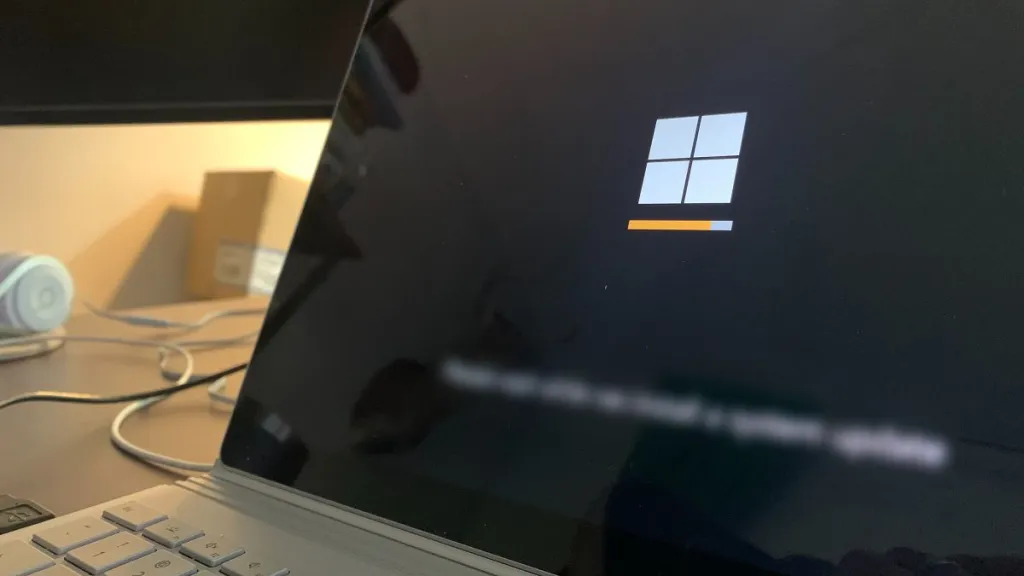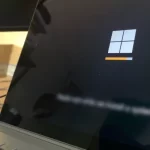How to See Your Pending Friend Requests Sent on Facebook
Discovering who has ignored your sent requests is straightforward. Facebook allows you to see pending sent friend requests and cancel them all from your mobile app or web browser.
Often, we send friend requests to various people, and some of them might get ignored. Here, I’ll show you how to find these unanswered Facebook requests. You’ll also learn how to cancel these requests and, if you have many, how to remove them in bulk.
See Sent Friends Requests on Facebook App
In the Facebook app on your Android tablet, iPhone, or iOS device, viewing sent friend requests is easy. To do this, follow these steps:
1. Open the app, go to the hamburger or three-bar menu in the upper-right corner, and select the Friends option.

2. In the Friends screen, click on the See all link next to Friend requests.

3. Then, tap on the three-dot icon in the upper-right corner, and choose View sent requests from the menu that appears at the bottom.

4. Here, you can see all your pending sent friend requests that haven’t been accepted or ignored.

5. To remove a request, simply tap the Cancel button below it.
Find Sent Friends Requests on Facebook from a Web Browser
Whether you’re on your computer or even on a mobile device, it’s easier now to find sent friend requests on Facebook:
1. Log in to Facebook in your web browser, and from the home page, choose the Friends section in the left column.

2. Now, on the Friends page, click on the See All link or Friend Requests in the left column.

3. Then, click on the View sent requests link, as shown in the image.

4. A pop-up window will appear with all your pending sent friend requests on Facebook. In my case, I have only 1 pending request.

You can also use this direct link to view sent friend requests:
To cancel sent requests, simply click the Cancel Request button next to the corresponding request, and it will be instantly deleted.
How to Remove All Sent Requests
Above, we’ve seen how to cancel one or even several requests quickly. But if you want to remove all friend requests you’ve sent on Facebook, there’s a quick way to do it:
Log in to your Facebook from a computer using Google Chrome and use this link to view and cancel sent requests:
Scroll down to load all the requests, and then press the F12 key, which opens a window related to the page’s source code.
Inside this, select the Console tab and paste this code:
javascript:var
inputs = document.getElementsByClassName('_56bs _56bt'); for(var i=0;
i<inputs.length;i++) {
inputs[i].click();
}
Then press the Enter key to delete or cancel all sent friend requests on Facebook.
As you can see, it’s not difficult to view sent requests on Facebook from both your mobile and the browser on a computer. Personally, from time to time, I like to know who I’ve sent a friend request to, and I can do the same on Instagram.
This is a way to dispel doubts about who has ignored our friend requests. The good thing is that, in addition to viewing these pending requests, you can also cancel them quickly and perhaps resend them.
Frequently Asked Questions:
- What happens when you cancel a friend request? When you cancel a friend request, the other person is not notified, so they won’t know. It’s a good option if you want to resend the request and see if they accept it.
- How do I know how many friend requests I have? Knowing the number of sent and received friend requests is very easy, and you can use the same method detailed in this guide.
- Is there a link to view sent friend requests? You can easily see your sent friend requests on Facebook by using this link:
- https://m.facebook.com/friends/center/requests/outgoing/#friends_center_main
- How can I prevent receiving friend requests on Facebook? If you don’t want to receive friend requests on Facebook, you can limit it to friends of your friends. This way, strangers won’t be able to send you requests. To do this, go to Settings, Privacy, and in the Who can send you friend requests? option, choose “Friends of friends.”
- How can I make friend requests turn into followers? If you want friend requests sent to you to automatically become followers, go to Settings, Public Posts, and in the Who Can Follow Me option, choose Public.