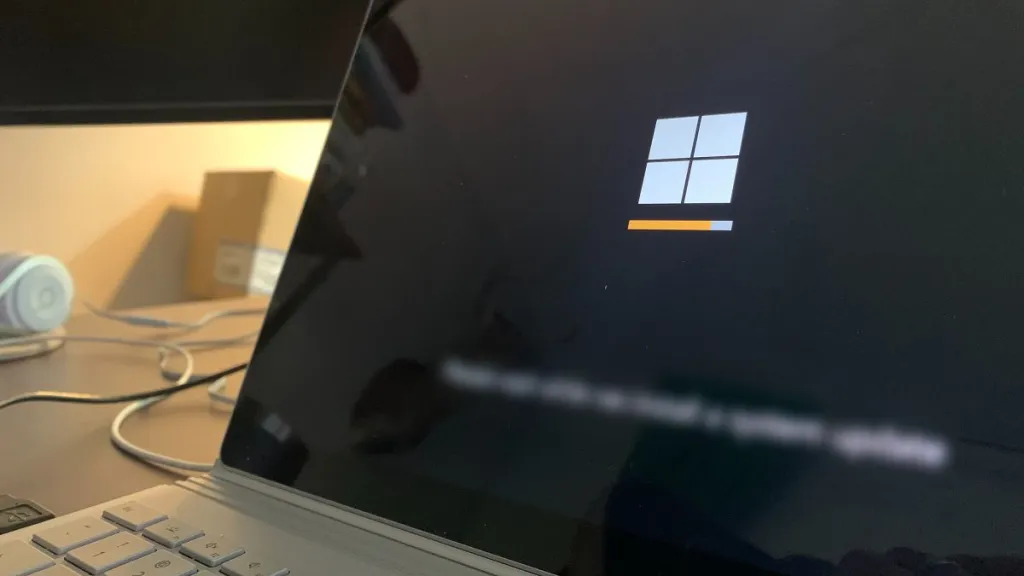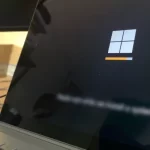How to Turn On Safe Mode on Android Phone or Tablet
Sometimes your phone stops working properly, screen doesn’t turn automatically, is very slow, or you can simply do nothing. You can turn on Safe Mode, a quick and easy way to isolate and troubleshoot your Android phone or tablet.
Start the phone on safe mode to make it easier for you to diagnose and fix problems, as it temporarily disables third-party applications. If device performance improves in safe mode, it is likely that a third-party app is causing the issues. Now, let’s see what you can do to start your phone in safe mode.
How to turn on safe mode on Android
If you have a mobile phone or tablet running Android 6.0 Marshmallow or later, fallow next steps to start on safe mode:
1. First, you have to press and hold the power button.
2. Next, press and hold the Power off option.

3. The message Reboot in safe mode will appear, then click on OK.

This will restart your device, and you will see the safe mode message in the bottom left corner.

Restart mobile phone in safe mode with keys
If you’re having trouble with a slow screen or other issues, you can restart phone in safe mode using only your device’s physical buttons:
1. Press and hold the power button and select Power off to turn off your device.
2. Turn it back on and hold down the power button.
3. When you see the animated logo, release the power button and press the volume down button.
4. You must keep it pressed until the device boots, and you see the words “Safe Mode”.
This should work for most Android phones and tablets.
How to get out of safe mode
After making any necessary checks and changes, you wouldn’t like to keep using the device in that way. Follow these steps to turn off and exit safe mode on Android:
1. Press and hold the power button, then click the Restart option on screen.
2. You can also get the phone out of safe mode from the notifications panel, tapping on the Safe mode enabled notification.
It is enough to restart your phone or tablet to exit safe mode.
What is this mode in mobile phone?
Safe mode is the easiest way to diagnose problems on an Android phone or tablet, as it stops third-party apps. If in safe mode you notice increased performance, it is very likely that the difficulties are caused by some application.
When the issue does not persist in safe mode, then you should uninstall recently installed apps, one by one. Then, test the device in normal mode to verify if things are ok again.
If the device keeps crashing, overheating or having the same difficulty in this mode, it’s more probably due to Android operating system or hardware. In this case, all you have left to do by yourself is a factory reset.
If the above doesn’t work, you’ll need to contact your cellular phone carrier or manufacturer and inquire about possible repair or replacement for your device.