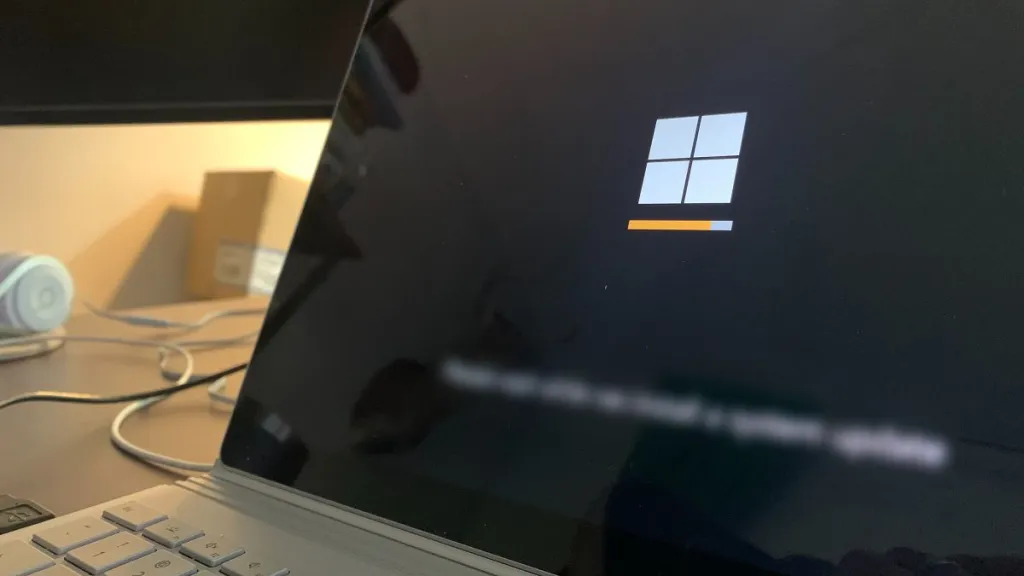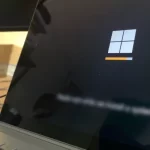How to Restore Closed Tabs and Windows in Google Chrome
In this post, we’ll guide you through the process to restore closed tabs and windows in Google Chrome. So, you can quickly get back to your browsing without missing a beat.
We’ve all been there: you accidentally close a tab or a window and realize you still need the information or website you had open. It can be frustrating to lose your browsing history, but Chrome has a feature to easily reopen closed tabs and windows.
Restore recently closed tabs in Chrome
Let’s start with the simplest scenario: you’ve accidentally closed a tab and want to reopen it. To restore recently closed tabs in Google Chrome, you have a few options:
- Press Ctrl + Shift + T (or Cmd + Shift + T on a Mac): Each time you use this shortcut, Chrome will reopen the tab that was closed most recently. You can repeat this command multiple times to restore multiple closed tabs.
- Right-click on an open tab and select “Reopen Closed Tab“: You can right-click on any open tab in Chrome and select the “Reopen Closed Tab” option from the context menu. Chrome will reopen the last closed tab.
- Click on the three-dot menu icon in the top-right corner of the Chrome window, hover over the “History” option, and select “Recently Closed.” This will open a list of recently closed tabs, click on the corresponding entry to reopen the tab you need.
How to reopen closed windows and tabs
If you accidentally close an entire Chrome window, you can restore the previous session or another recent along with all its tabs by following these steps:
1. Open a new Chrome windows, if you haven’t already, by clicking on the Chrome icon on your desktop or taskbar.
2. Look for the three-dot menu icon in the top-right corner of the new Chrome window and click on it.
3. From the dropdown menu, hover over the “History” option, and then click on “Recently Closed Windows.” This will display a list of recently closed Chrome windows.
4. In the list, locate the closed window you want to restore and click on it. Chrome will reopen the entire window along with all the tabs that were previously open.

With this method, in Google Chrome it is very easy to restore your previous browsing session.
Restoring pages in Chrome:
Accidentally closing tabs or windows in Google Chrome is a common occurrence, but it doesn’t have to be a cause for frustration. By following the steps outlined in this post, you can easily reopen closed tabs and windows in Chrome, ensuring you don’t lose any important information or disrupt your browsing flow.
Remember, keyboard shortcuts like Ctrl + Shift + T and the right-click option to reopen closed tabs are convenient and quick methods. Additionally, Chrome’s “Recently Closed” menu offers a comprehensive list of recently closed tabs and windows for easy restoration.
So the next time you accidentally close a tab or a window, follow these steps to get back on track.