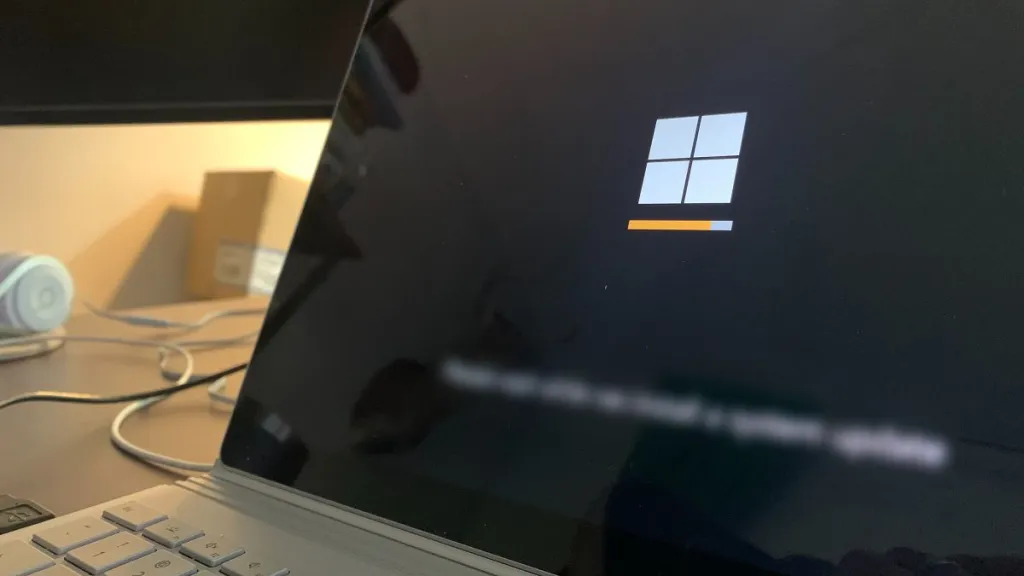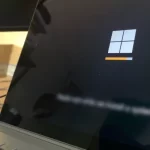How to Open Command Prompt (CMD) From Startup Boot
There are times when you can’t get into Windows or the system just won’t start. In these cases, one alternative is to check the files with the Command Prompt (CMD), so you need to open it from computer boot.
When Windows has some serious problem, it’s often not possible to fix it from the desktop. The solution may be to enter safe mode or repair the files from the Command Prompt.
1: Open CMD from startup boot
To enter the CMD without starting the operating system, you must do it directly from the Windows 10 or Windows 11 boot. That is, by directly entering the advanced startup options screen.
The moment you turn on the computer, repeatedly press the F11 key and it will take you to the Advanced Startup screen, where you can select Command Prompt.

The above is the way to access the Command Prompt if, for example, the system does not load. But there are also ways to open CMD from boot, with or without Windows 10 installed.
2: Boot to Command Prompt from Windows 10
If you have access to your Windows 10 desktop, you can access Command Prompt from Advanced Startup Options.
1. Open the Settings app (Windows + i), choose Update & Security, then the Recovery tab on the left.

2. So, under Advanced startup, click on the Restart now button.
3. When Advanced Options launches, click on Command Prompt option.

Alternatively, you can achieve the same result by holding down the Shift key and restarting Windows 10 from the desktop. On the Advanced Startup screen, select Command Prompt.
3: Open CMD from Windows installation
If you do not have any operating system installed, you need a USB stick with Windows 10. It’s not hard to get one, but you’ll need access to a working computer to do so.
Connect the USB stick to your PC and turn it on. Make sure the PC boots from the USB drive. You can check and change the boot order from the BIOS. Once you boot into the Install for Windows 10 screen, you will see the Repair option which you need to choose.
That option takes you to the same Advanced Startup options screen, and there will be the Command Prompt option.
From the Command Prompt you will have the usual utilities at your disposal. For example, you can use Diskpart to format and partition your drives. Also, if you are trying to recover files from hard drive, Command Prompt will be very helpful for you.