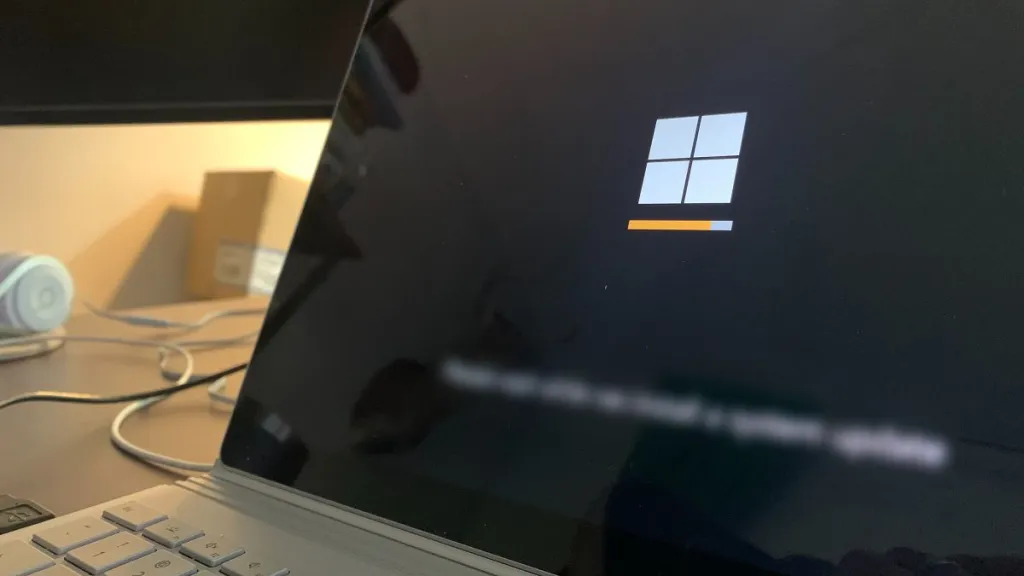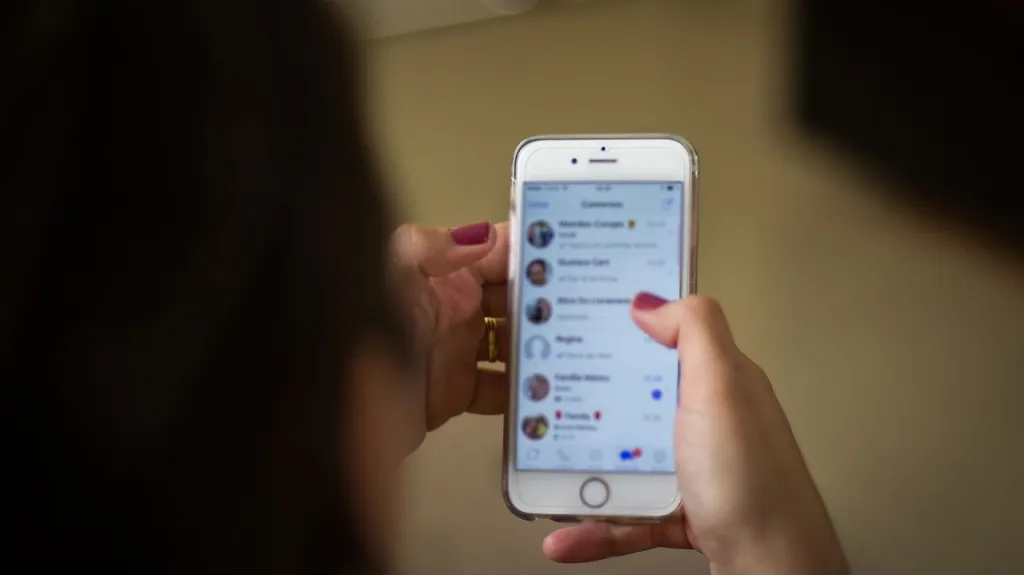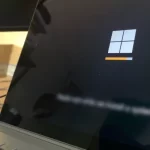How to Log Out of Facebook on All Devices Logged In
If you forget to close Facebook on a computer or device that is not yours, or if you think someone is using it without your permission, in order to protect your account, you should log out of all devices first.
There are several other reasons why you might want logout your Facebook from all devices without having to do it one by one. Facebook recognizes all devices logged into your account and allows you to remotely log out of all devices at once.
Log out Facebook of all devices from mobile
The process of logging out of Facebook is the same on iPhone and Android, the only difference is the location of the Menu button. Menu icon is at the bottom of the screen on iPhone and at the top on Android.
1. Press the Menu button and select Settings & privacy > Settings.

2. Next, select the Password and security option.

3. Next to the Where you’re logged in section, click the See all link. This will show you all devices logged in with your Facebook account.

4. To log out of all of these Facebook devices, click the Log out of all sessions button at the bottom of the screen.

5. Finally, on the next screen, press the Log out button to confirm the action.

How to log out of FB from other devices in a web browser
If you are using a computer, you can sign out of all devices connected to your Facebook as follows:
1. Tap your avatar in the upper right corner to open the menu, then select Settings & privacy > Settings.

2. In the left, click Security and login. Then, under the Where you’re logged in section, click See more.

3. Click the Log out of all sessions link at the bottom of the sessions list.

4. In the dialog box, click Log out to confirm.

In this way, your account will be closed everywhere. If you do this because you think someone is using your Facebook, remember that you should also change your account password.