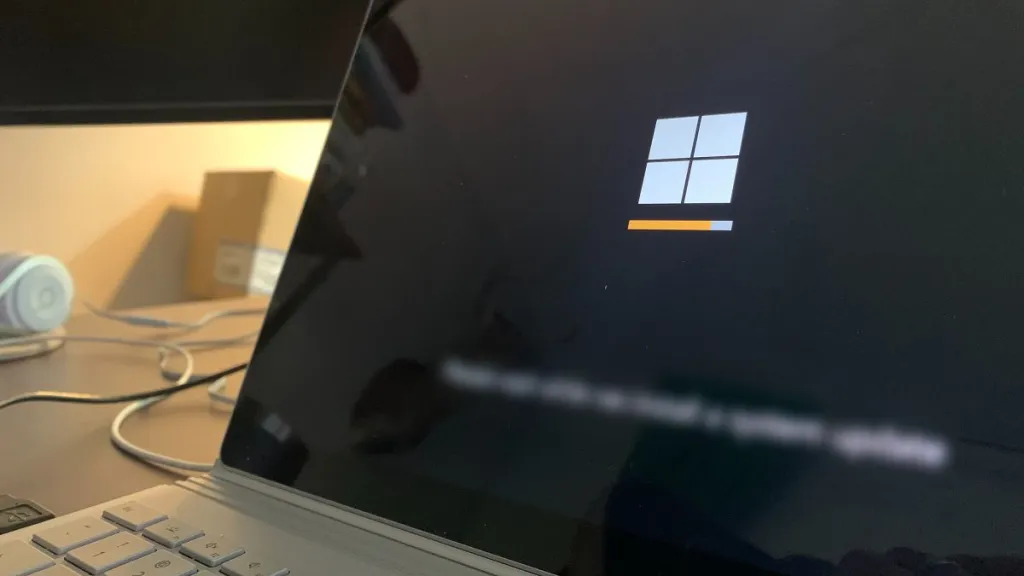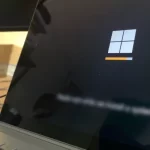How to Restart an iPhone Regardless of the Model
iPhones are reliable and efficient devices, but occasionally, they may encounter problems that require a restart to fix. In this guide, we will explore different ways you can restart your iPhone, depending on the model you own.
One of the most effective methods to address various glitches or technical difficulties in computers and phones is to restart them. If you’re experiencing Bluetooth or other component issues, your first step should be to try restarting the device rather than seeking additional solutions.
4 Quick Ways to Restart Any iPhone
Unlike Android, the iPhone doesn’t have a dedicated reboot option, but below are some ways to do it, depending on the model.

Method 1: Reset iPhone with Physical Buttons
This method works for most models, including the iPhone X, iPhone 8, iPhone 7, and earlier versions. Follow these steps to reset your iPhone using the physical buttons:
- Press and hold the side button (or top button on older models) and one of the volume buttons simultaneously.
- Slide the on-screen power-off slider to turn off the device.
- Once the screen goes completely dark, and the iPhone is off, press and hold the side button again (or top button) until the Apple logo appears.
- Release the buttons, and your iPhone will reboot completely.
Method 2: How to Reboot iPhone without the Home Button

Models without a home button, such as the iPhone X, XR, XS, 11, 12, 13, and later versions, require a slightly different method to reset them. Follow these steps:
- Quickly press and release the volume up button.
- Next, quickly press and release the volume down button.
- Press and hold the side button (or power button) until the Apple logo appears.
- Release the button and wait for the iPhone to reboot completely.
Method 3: Restart from iPhone Settings
If your iPhone has software issues, or you simply prefer to restart it from the settings, you can do so by following these steps:
- Open the “Settings” app on your iPhone.
- Tap on “General” and scroll down to find the “Shut Down” option.
- Tap on “Shut Down” and then slide the power-off slider to complete the action.
- Wait for a moment, then press and hold the side button (or power button) until the Apple logo appears.
- Release the button, and your iPhone will reset completely.
Method 4: Restarting with Siri’s Assistance
If your iPhone’s side button is broken or unresponsive, don’t worry. In this case, you can use Siri to reboot your iPhone, as follows:
- Simply say: “Hey Siri, restart the iPhone” or “Hey Siri, restart my iPhone.“
- Siri will display a confirmation message on your iPhone’s screen.
- Choose “Yes” or tap the Restart button in the message, and your phone will restart.
Restarting your device is a simple and effective solution for common issues. Whether you use physical buttons or the device’s settings, a reset can help resolve freezes and improve the overall performance of your iPhone.