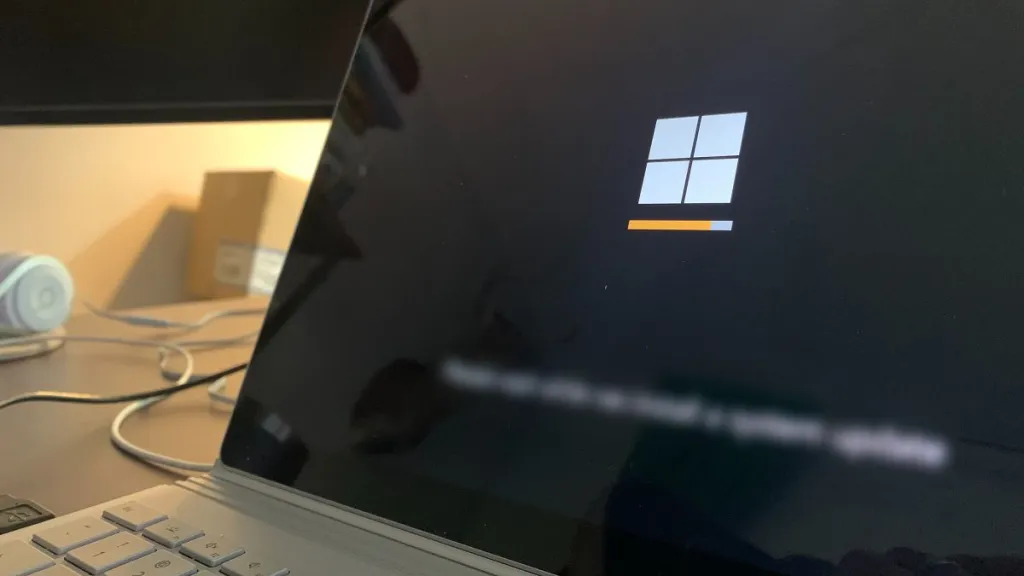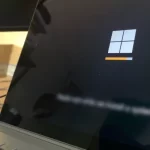How to Rename Bluetooth Device in Windows 10
You need the device name if you want to receive a file from another Bluetooth device or pair your phone with your computer. Here we will see how you can rename Bluetooth device in your Windows 10 laptop or desktop PC.
In Windows 10 the name of the Bluetooth device is the same as the name of the computer. They cannot be different. You can see the name of your Bluetooth adapter by going to the Settings app > Devices > Bluetooth & other devices.

If you want to change the name of the Bluetooth device, you must remember that it is the same as the computer in Windows 10. To update the Bluetooth name, you must change the name of the computer. Below I will show you the two ways to rename Bluetooth device in Windows 10.
1: Change Bluetooth name in Windows Settings
1. Open the Settings app (Windows + i), and go to System > About.
2. In Device specifications, click the Rename this PC button.

3. On the Rename your PC window, type a new name for your PC and Bluetooth device, and then click the Next button.

4. Now, save all the work you are doing on your system and click the Restart now button.

The new name of your PC and Bluetooth device will appear once you restart the system.
2: Rename Bluetooth device in Windows 10 System Properties
1. In the Start menu or taskbar search box, type sysdm.cpl and press Enter to open the System Properties dialog.

2. Here, under the Computer Name tab, you can see the full name of the device, as well as the name of the workgroup. To change the device name, therefore the Bluetooth name, click the Change button.

3. In the Computer Name field, type the name you want to assign to your PC, as well as to Bluetooth, and click the OK button.

4. You will see a dialog with the message “You must restart your computer to apply the changes”. Click the OK button.
5. If you see a small window with Restart Now and Restart Later buttons, click Restart Later.
6. Now save all the work you are doing on your PC and reboot the system to set the new name as your computer name as well as the Bluetooth device name in Windows 10.
With either of these two methods you will have changed the name of your Bluetooth device easily. I hope this guide has been useful.