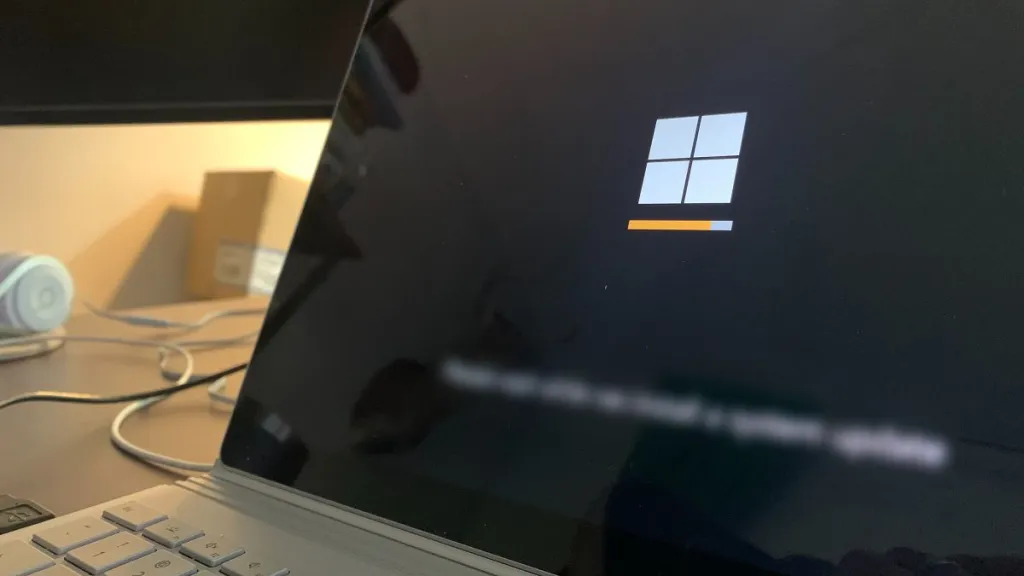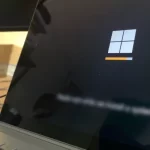How to Find Your Windows 10 Computer Name
There are times when you need to know the PC name to use some function, and today we are going to see several ways to find your computer name in Windows 10 and Windows 11.
The PC or laptop may have many usernames, but only one computer name. Although users have the option to change this name, most do not pay attention to it. This name may not be easy to remember when you need it.
Sometimes, the computer name is required to establish a connection between multiple PCs or to connect a shared printer. You may also need to know PC name when sharing files on a network. Therefore, here are 5 simple ways to get the PC name.
1. Find the PC name in File Explorer
- Launch File Explorer (Windows + e).
- In the navigation bar on the left, click Network.
- Wait for the network devices to fill up and look at your own system to see its name.

2. How to see PC name in System Properties
- Find This PC in the Start menu or on the Desktop.
- Right click on its icon and choose Properties.
- The System window will appear, in which you will find the Computer name field.

3. Find computer name in Windows 10 Settings
- Launcht he Settings app (Windows + i).
- Go to the System group of settings.
- Select the About tab.
- Under Device Specifications, you will see the Device Name field with the name of your PC.

You can also get the same result by typing “about your PC” in the Start menu search.
4. How to see PC name in System Information
- Type System Information in the Start menu search and press Enter to open it.
- In this window you can find a lot of information, including the System Name field.
- Through this you will be able to see your PC name.

5. Find computer name by CMD
You can use the same command in both Command Prompt and PowerShell to see the name of your Windows 10 laptop or desktop.
- Open Command Prompt (or PowerShell).
- Type the command
hostnameand hit Enter. - You will be shown the name of the computer.

Being able to see the name of your computer is important, for example, when you are sharing resources on the network. This is if you share a printer, folder or any other resource from one computer to another within a local network. It is also useful for connecting remotely, among other possible uses.