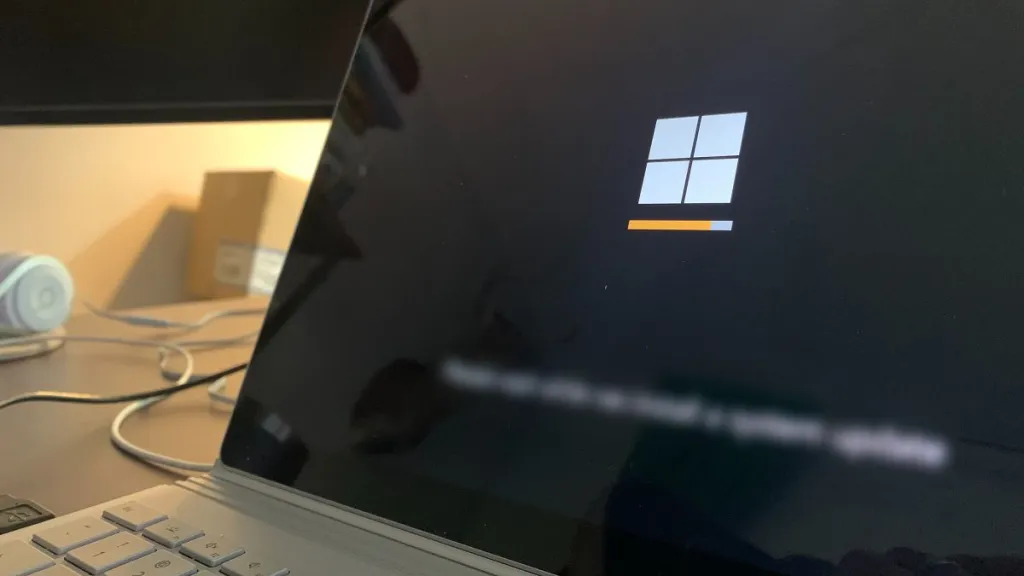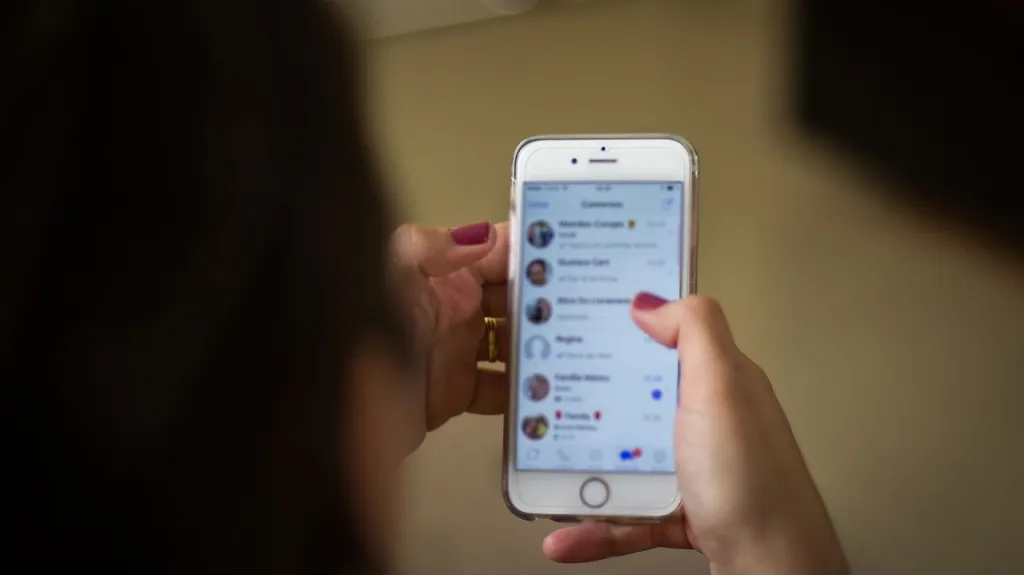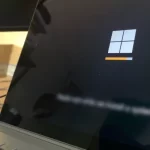How to defrag your hard drive to make Windows 10 work better
It is important to fix bugs on our computer regularly to keep it running at its best. Defrag and optimize your drives, as it will help on keeping a Windows 10 computer running fine.
When saving a file, if there is not enough continuous disk space, it is fragmented and stored in scattered spaces on the drive. This is happening with several files over time, which degenerates into a progressive fragmentation of the hard drive. A fragmented hard drive will slow down your PC, due to being harder for you to access files.
Chunks of files stored all over the disk can cause you to experience delays in all-around software execution and performance. Also slow system, abrupt application closure, system hang issues, etc. To solve this problem and improve system efficiency, you need to defragment your drive.
What is defragmentation on Windows 10?
When storing a file on your hard drive, if there is not enough contiguous space, it is fragmented into smaller parts. Those are saved in the available spaces scattered all over the drive.
When you defragment a hard drive or SSD, this does not delete those files, but instead consolidates the fragments of each file into one piece and gathers the free space at one end of the drive. This will make it easier to access and store other large files, making your system run more efficiently and smoothly.
The defragmentation of drives in Windows 10 is a good idea, as this helps improve data access efficiency and the overall performance of your computer. Here are some advantages or benefits to optimize and defragment a drive:
Benefits and advantages to defrag the hard drive in Windows 10:
- Faster system. A defragmented drive allows easier and faster access to files, which translates into a faster system in general.
- Disc durability. It can help prolong the lifetime of the hard drive, due to keeping the files organized, the hard drive will have less workload.
- Minimize errors. Being defragmented, the disk will be able to better identify the bad sectors and ignore them, avoiding a possible loss of information if it stores data on them.
- More security. We know how long it can take for the antivirus to perform a full system scan, worsening in a fragmented disk. By defragmenting, you contribute to faster antivirus scanning and lesser use of system resources.
Defrag Windows 10 computer
Windows 10 has a built-in disk defragmenter, which defragments the disk periodically, by default. In any case, if the files take time to load and the programs do not run quickly, you should make sure the defragmentation is taking place.
Defragmenting your hard drive manually is pretty easy, and I’ll walk you through the steps below:
1. Begin by typing Defragment in the Windows 10 Start menu or search menu, and select the Defragment and Optimize Drives app.

2. Windows 10 Disk Defragmenter will tell if your drive is fragmented or not and if it needs to be optimized. Select the drive and click the Analyze button.

It will analyze the drive and show the fragmentation percentage.

3. After that, select the drive you want to defrag and click the Optimize button.

When the defragmentation process is complete, it will show 0% fragmented.
Enable auto defragmentation
Setting up scheduled optimization, which will run hard drive defragmentation automatically, at a set time interval.
- To do this, in the same window as the image above, you must click the Change Settings button.
- Check the box for the Scheduled execution option and choose a Frequency: Daily, Weekly, or Monthly.
- Then, click on the OK button to save the changes and exit.

As you see, the process to defragment a hard drive is easy to carry out in Windows 10, and you can even automate it with the disk defragmenter.
It is advisable to regularly check the fragmentation percentage of the system drives, and if you consider it necessary, defrag your laptop or desktop computer. This can help you maintain better performance on your computer, contributing to system optimization.