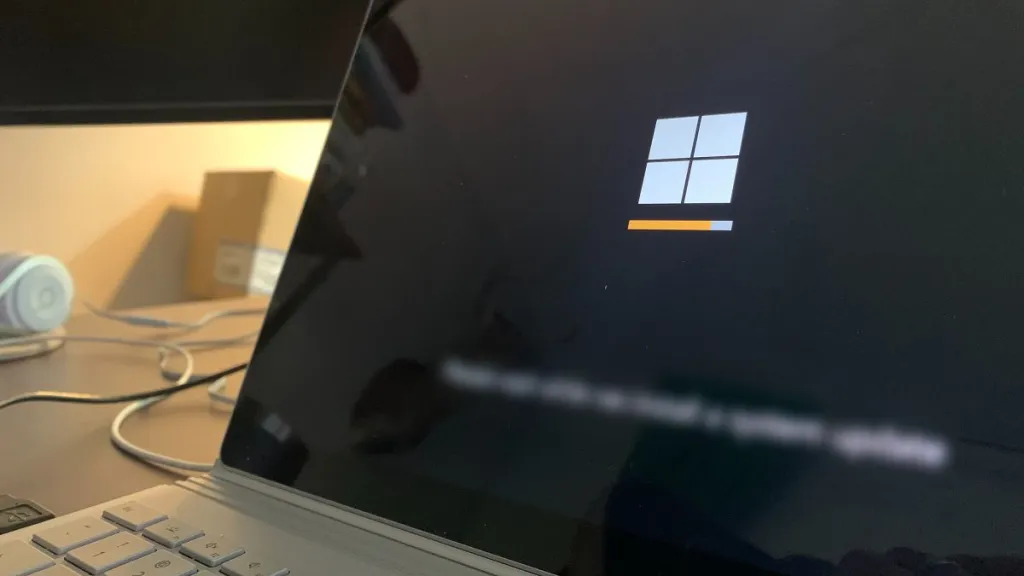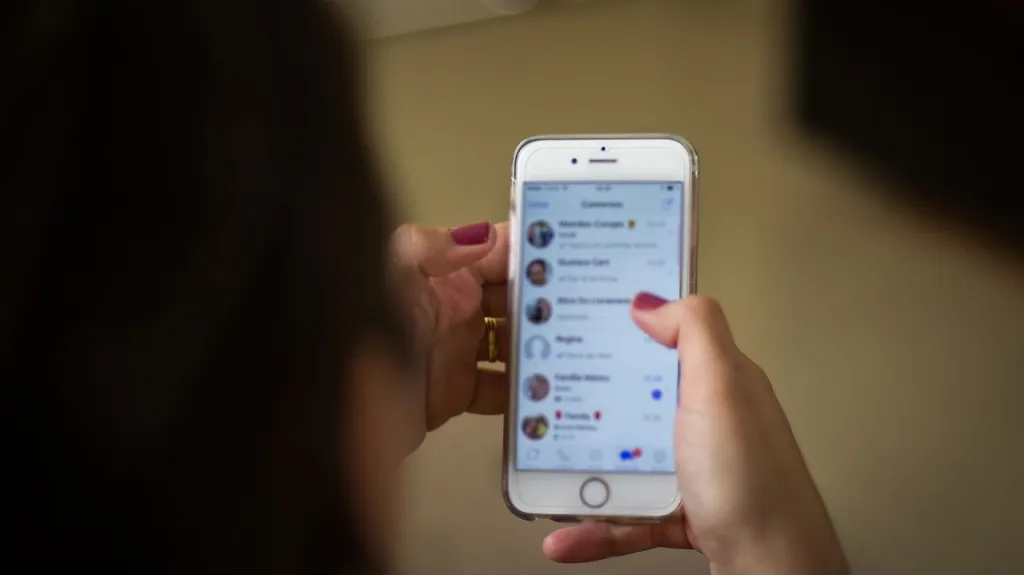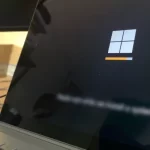How to Change Your Facebook Name on Mobile and PC
Updating your profile after a name change or marriage is necessary from time to time. Changing the name displayed on your Facebook is quite easy, whether it’s due to a legal change or just a personal preference.
Modifying your profile to change your name is fairly simple, but many people are unsure how to do it. If you want to edit your Facebook name, keep reading to learn how you can do it from your mobile device and computer.
1: Changing Your Facebook Name on Mobile
To edit or change name from the Facebook mobile app on your iPhone or Android phone, follow these steps:
1. Open the app, tap the menu button, scroll down, and choose Settings & privacy > Settings.

2. Next, select Personal and account information.

3. Then choose Name.

4. Here you can view and set your Facebook new name. Enter the new First name, Middle name, Last name, and then tap the Review Change.

5. Here you can change how your Facebok name style will be displayed: first name-last name or last name-first name. Enter your password to confirm, and then tap the Save Changes button.

Remember that you can also set another name on your Facebook, such as a nickname, maiden name, etc. Just tap the Add a nickname… link under Other names. In Name Type, choose the type of name you want to add.
2: Edit Name on Facebook from the Browser
To change your Facebook name using a browser on your PC, phone, or tablet, follow these steps:
1. Go to your FB homepage, click your profile picture on the right upper corner, and choose Settings & Privacy > Settings.

2. In the General section, the first visible option is Name, and you can see your current name here. Further to the right, click the Edit link.

3. Now, type your new first and last name, and click the Review Change.

4. You’ll need to choose your Facebok name style. Then, enter your password and click Save Changes.

Adding a nickname on your Facebook
This is how you can change your FB name. Remember, you can also add another name, like a nickname, maiden name, or professional name:
- Go to your biography or profile and select the About tab. Then, in the left panel, choose the Details about you section.
- Under Other names, click on Add a nickname, a birht name…
- Choose the Name Type, whether it’s a nickname, maiden name, etc. Then, type the name and mark the option to Show at top of profile (if desired), and click the Save button.
So far, we’ve seen how to easily change your name, last name or nickname on Facebook, both from a web browser and your mobile device.
Keep in mind that you can only change your name once every 60 days. This is to prevent users from changing their names frequently and becoming hard to locate. If you make a mistake, you’ll have to wait for the next two months to correct it.