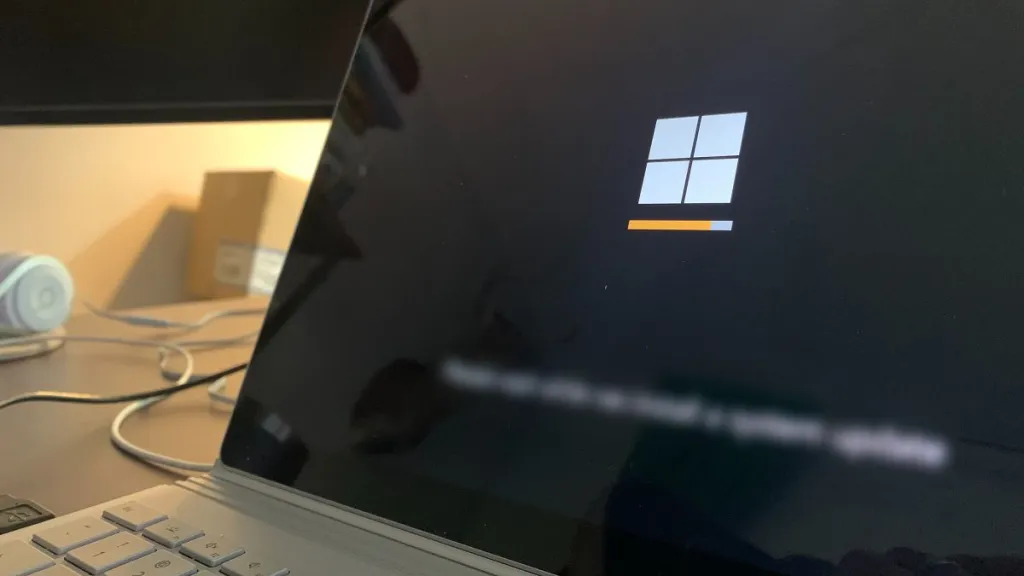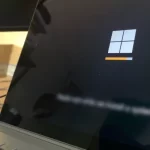How to Download a Map on Google Maps for Offline Use
Google Maps is a valuable service, allowing us to search and get anywhere. You only need a smartphone, tablet, or computer and an Internet connection. But even without connection, you can download a ma to use GPS and navigate Google Maps offline.
It is very easy to reach any place with the help of Google Maps, even if you don’t have internet access, since you can previously download and save the map of the area you require. This is useful if you won’t have data coverage on your mobile while traveling or when you get the site. In addition, it helps you save mobile data on browsing tasks.
Let’s suppose you have a long road trip. Before you go out, save the entire area or region on Google Maps, and you could use that map and GPS navigation offline.
Download offline map on Google Maps on Android
As we said before, you can use Google Maps offline if you previously download and save the areas that interest you. Let’s see how you can download a route or map on Android, and later on iPhone.
1. Open Google Maps on your Android device and find the location you want to save for offline use.
2. When the location map loads, tap over the white bar at the bottom of the screen (where the location name is displayed).

Tapping this bar will show you more information about the location or city, and in this example, we are saving the offline maps of the Buenos Aires, Argentina area.
3. Then tap the 3-dot icon in the upper right corner and select the Download offline map option.

4. Now you can adjust the region of the chosen map, and when you are ready, tap the Download button.

This will start downloading the chosen area, which will take time depending on the map size and the speed of your Internet connection.
You can view downloaded areas by tapping on your profile icon and selecting Offline Maps.

From here, you can tap the 3-dot icon next to one of your maps, and see the options you can use. There is the option to update the map, change its name, or delete it.

Downloaded areas are valid for one year, and you can update and extend them before they expire.
How to save Google Maps offline on iPhone
In Google Maps for iPhone, although it varies a bit, the process to download maps for offline use is very similar:
1. Open Google Maps on your iPhone and search for the location or map you want to save.

When the map loads, it will present you with information relevant to that area and other options.
2. Then tap the 3-dot icon in the upper right corner and select the Download offline map option below.

3. Next, you can adjust the area of the chosen location. Then click on the Save option to download the map offline.

4. The map will begin to download to your device, the duration of which will depend on the size of the area and the speed of your connection. When finished, you will be able to use Google Maps offline.

If you later want to view and manage the areas you have saved to your iPhone, you will find them by tapping on your profile icon and pick the Offline Maps option.

Tap the 3-dot icon next to a map, and you’ll be presented with the options to Update, Rename, and Delete.

How to use offline maps?
Using Google Maps and its maps without an Internet connection to navigate is almost the same as if you were doing it online.
All you have to do is open Google Maps, tap the turn arrow in the blue circle at the bottom of the map screen, and select your destination in the search bar.
You will be able to receive driving directions from your current location, or you can choose a different starting point.
Using maps and navigation without Internet
It’s pretty easy to use Google Maps offline. Now that you know how to download maps and manage them, you can use this useful feature in various circumstances. Since you need to make a trip to an area with little or no data coverage, or just want to save mobile data while using the GPS navigation function.
Another scenario it can be useful is if you are going to travel abroad, on vacation, or have work plans. The costs of roaming services are usually very high, and you won’t have a Wi-Fi connection available everywhere. In these cases, you could save money and avoid setbacks by downloading maps of the areas you plan to visit.